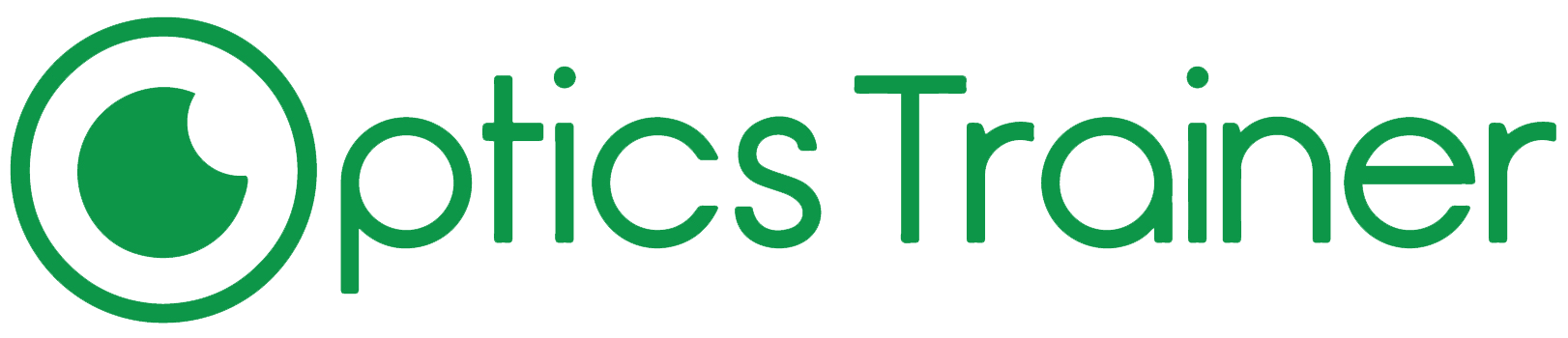-
Create OrganizationTo allow installing apps & games to your headset we need to enable developer mode. To do this, you have to be a registered “developer” on the Oculus website. This process is free, quick and easy to setup. Go to dashboard.oculus.com on your PC and create an ‘organization’. You’ll be asked to accept the developer agreement.
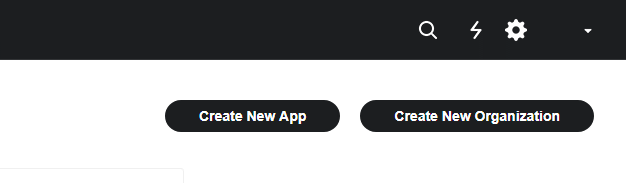
2. Enable Developer Mode and Reboot
Now that you’re a “developer”, open the Meta Quest app on your smartphone or tablet. In the Settings tab, tap on the headset and tap ‘More settings’. In the list, you should now see Developer Mode. Once you have enabled developer mode it is a good idea to reboot your headset to be able to see it on the device.
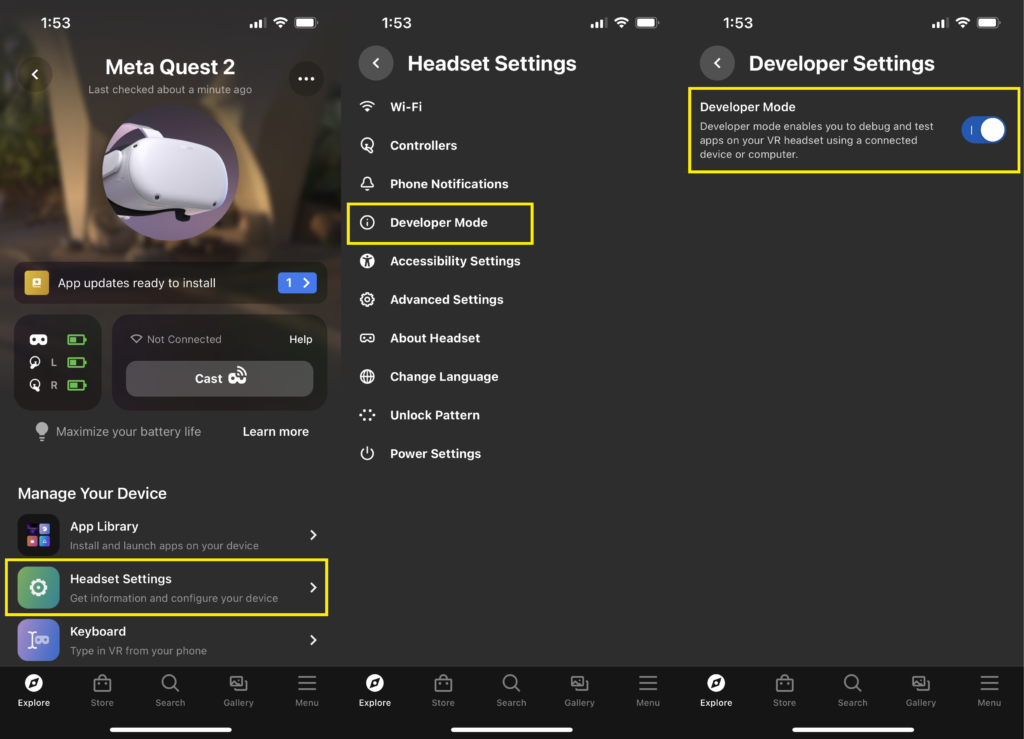
3. Send us your email associated with your Developer Account to contact@opticstrainer.com
4. We’ll send you a invite to email to access our app. Accept this email (it may show up in your spam folder)
5. One accepted, you should now see “Optics Trainer” under your app library. Open it and enter your license to activate your account.
6. You are now ready to play Optics Trainer at home! Please let your doctor/clinic know that you are set up so they can begin adjusting your customized settings.